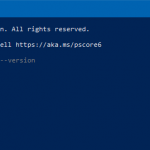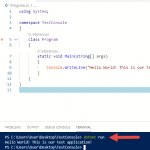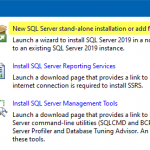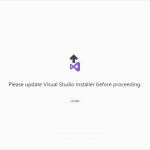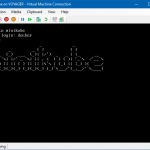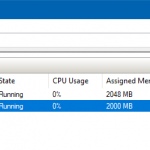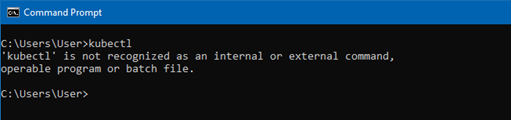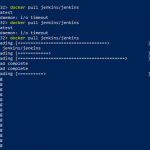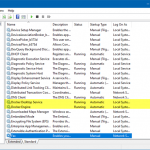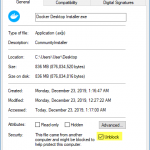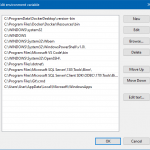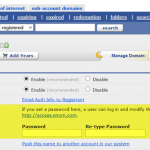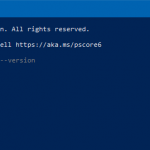
Testing Environment Information: Windows 10 Enterprise: Version 1909 (OS Build 18396.535) (Type winver or systeminfo at a Command Prompt) Terraform: Version 0.12.19 Testing Date: 1/9/2020 Background: Terraform is the infrastructure as code (IaC) offering from HashiCorp. It is a tool for building, changing, and managing infrastructure in a safe, repeatable way. Operators and Infrastructure teams […]
Tags: terraform installation, install terraform, IaC tools
Filed Under: Infrastructure as Code (IaC)
Comments: Comments Off on Install Terraform on Windows
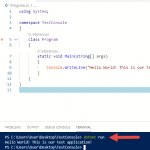
Testing Environment Information: Windows 10 Enterprise: Version 1909 (OS Build 18396.535) (Type winver or systeminfo at a Command Prompt) Visual Studio Code version 1.41.1 https://code.visualstudio.com/download SDK for .NET Core 3.1.100 https://dotnet.microsoft.com/download/dotnet-core/3.1 Testing Date: 1/8/2020 Background: Visual Studio Code is a streamlined code editor with support for development operations like debugging, task running, and version control. […]
Tags: console app vs code, compile exe vs code
Filed Under: C# (C-Sharp), Development, Visual Studio Code
Comments: Comments Off on Create a .NET Core 3.1 Console App in Visual Studio Code
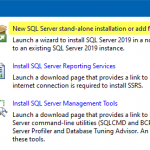
Testing Environment Information: Windows 10 Enterprise: Version 1909 (OS Build 18396.535) (Type winver or systeminfo at a Command Prompt) SQL Server 2019 Enterprise Edition SQL Server Management Studio 18.4 Testing Date: 1/7/2020 Background: In this article I will install both SQL Server Database Engine and SQL Server Management Studio 18.4 on Windows 10 Enterprise. Please […]
Tags: install sql server 2019, sql server 2019 install, install sql server, install sql 2019, sql step-by-step
Filed Under: SQL Server 2019
Comments: Comments Off on Install a stand-alone SQL Server 2019 Enterprise Server
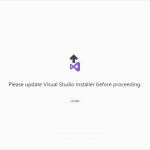
“Testing Environment Information Windows 10 Enterprise: Version 1909 (OS Build 18396.535) (Type winver or systeminfo at a Command Prompt) Visual Studio Enterprise 16.4.2 Testing Date: 1/6/2020 “Summary MVC was kind of confusing for me, I am happy that Blazor is here and I look forward to continuing my journey into coding now. Blazor is a […]
Tags: blazor app, create blazor app, install blazor visual studio, visual studio blazor
Filed Under: Blazor, Visual Studio 2019
Comments: Comments Off on Create a Blazor App project in Visual Studio 2019
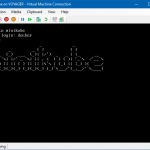
Testing Environment Information: Windows 10 Enterprise: Version 1909 (OS Build 18396.535) (Type winver or systeminfo at a Command Prompt) Minikube (latest release as of 12/20/2019) https://minikube.sigs.k8s.io/docs/start/windows/ Testing Date: 1/02/2020 Username and Password: The default login is, username: “docker”, password: “tcuser”. You can also use this login to SSH to the box directly (this requires port […]
Tags: minikube ssh, minikube username password, minikube login, minikube default login
Filed Under: Kubernetes
Comments: Comments Off on Username and Password for minikube Virtual Machine
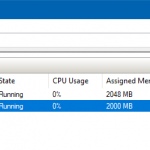
Testing Environment Information: Windows 10 Enterprise: Version 1909 (OS Build 18396.535) (Type winver or systeminfo at a Command Prompt) Minikube (latest release as of 12/20/2019) https://minikube.sigs.k8s.io/docs/start/windows/ Testing Date: 1/02/2020 Starting minikube VM: I decided to start my Minikube VM directly from Hyper-V without the use of “minikube start” “After this action, if you go to […]
Tags: starting minikube on hyper-v
Filed Under: Kubernetes
Comments: Comments Off on Don’t start your minikube virtual machine from Hyper-V
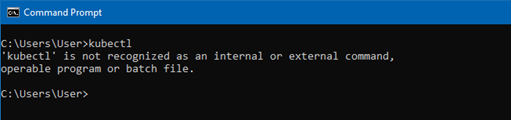
Testing Environment Information: Windows 10 Enterprise: Version 1909 (OS Build 18396.535) (Type winver or systeminfo at a Command Prompt) Minikube (latest release as of 12/20/2019) https://minikube.sigs.k8s.io/docs/start/windows/ Testing Date: 12/30/2019 Background: Minikube is a tool that makes it easy to run Kubernetes locally. Minikube runs a single-node Kubernetes cluster inside a Virtual Machine (VM) on your […]
Tags: kubernetes install, minikube install, use kubectl, kubernetes cluster managerment
Filed Under: Windows 10, Containers, Kubernetes
Comments: Comments Off on Install Minikube for Kubernetes testing on Windows 10 Enterprise or Pro
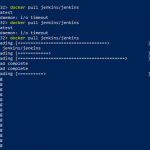
Testing Environment Information: Windows 10 Enterprise: Version 1909 (OS Build 18396.535) (Type winver or systeminfo at a Command Prompt) Docker Desktop Community: Version 2.1.0.5 (Released 11/18/2019) Jenkins: (Release Date 12/26/2019) – https://hub.docker.com/r/jenkins/jenkins Testing Date: 12/26/2019 Background: What is Jenkins? In a nutshell Jenkins CI (Continuous Integration) is the leading open-source continuous integration server. Built with […]
Tags: jenkins installation, install jenkins, docker for windows
Filed Under: Docker, Containers, CI/CD Pipelines
Comments: Comments Off on Deploy Jenkins container on Docker Desktop for Windows
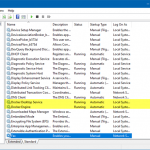
Testing Environment Information: Windows 10 Enterprise: Version 1909 (OS Build 18396.535) (Type winver or systeminfo at a Command Prompt) Docker Desktop Community: Version 2.1.0.5 (Released 11/18/2019) Testing Date: 12/26/2019 Error: PS C:\WINDOWS\system32> docker pull microsoft/nanoserver Using default tag: latest error during connect: Post http://%2F%2F.%2Fpipe%2Fdocker_engine/v1.40/images/create?fromImage=microsoft%2Fnanoserver&tag=latest: open //./pipe/docker_engine: The system cannot find the file specified. In the […]
Tags: docker error, error during connect, error response from daemon
Filed Under: Docker, Containers
Comments: Comments Off on Docker Desktop For Windows “error during connect” or “error response from daemon” error message
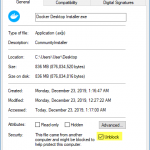
Testing Environment Information: Windows 10 Enterprise: Version 1909 (OS Build 18396.535) (Type winver or systeminfo at a Command Prompt) Docker Desktop Community: Version 2.1.0.5 (Released 11/18/2019) Testing Date: 12/23/2019 References: Docker for Windows (https://docs.docker.com/docker-for-windows/release-notes/) Docker Images (https://hub.docker.com/search?type=image) Installation: Download the “Docker Desktop Installer.exe” from the Docker site Right click on the executable and make sure […]
Tags: docker desktop, docker desktop for windows, install docker desktop
Filed Under: Docker, Containers
Comments: Comments Off on Install Docker Desktop for Windows on Windows 10 Enterprise
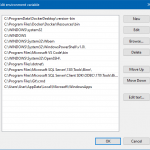
Testing Environment Information: Windows 10 Enterprise: Version 1909 (OS Build 18396.535) (Type winver or systeminfo at a Command Prompt) PowerShell Version: 5.1.18362.145 (Type “HOST” at a PowerShell Prompt) Testing Date: 12/25/2019 Background: Unfortunately, when using the following PowerShell command, it erases all other entries in your PATH Environment Variable. Most forums I’ve seen are telling […]
Tags: powershell, path environment variable, environment variable
Filed Under: PowerShell, Windows 10
Comments: Comments Off on Windows 10 PATH Environment Variable Update with PowerShell
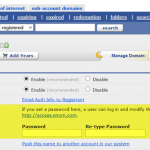
DynDNS.org, the awesome service that lets you access your home computers from anywhere, recently announced that it’s getting rid of its free accounts. The most basic account now costs $25 per year. Fortunately, we can use PowerShell to keep our DNS names updated with the latest public IP Address from our Internet Service Provider for […]
Tags: dynamic dns, enom domain name update, update enom name, update dns record, free dynamic dyn. dyndns free
Filed Under: PowerShell
Comments: Comments Off on Update Enom Domain Name via PowerShell (Dynamic DNS Update)

I was trying to run “New-SPSite” to create a Site Collection in SharePoint. I accidentally typed in the wrong username as the owner so I received an error. Upon investigation there is not a quick and simple way to see if a user exists outside of SharePoint before its added. Most recommended solutions require you […]
Tags: powershell, get user, get domain user, check user exist, check user
Filed Under: PowerShell
Comments: Comments Off on How to check if a Domain User exists using PowerShell without loading AD Snap-Ins