SharePoint 2010: Primary Index Server Configuration |
Jul
09
|
| « SharePoint 2010: Binary Installation | SharePoint 2010: Index Server (Mirror) Configuration » |
Series: SharePoint 2010 Farm Installation
- SharePoint 2010: Installation Overview – Table of Contents
- SharePoint 2010: IIS Installation
- SharePoint 2010: Binary Installation
- SharePoint 2010: Primary Index Server Configuration
- SharePoint 2010: Index Server (Mirror) Configuration
- SharePoint 2010: Web Front End Configuration
- SharePoint 2010: Farm Configuration Wizard
- SharePoint 2010: Create Index Mirror
- SharePoint 2010: Load Balance Central Administration
- SharePoint 2010: Create Web Application
Logged in as PINTOLAKE\Service-SharePoint
Start the “SharePoint 2010 Products Configuration Wizard” from the “Microsoft SharePoint 2010 Products” menu option under “All Programs”
Press “Next”
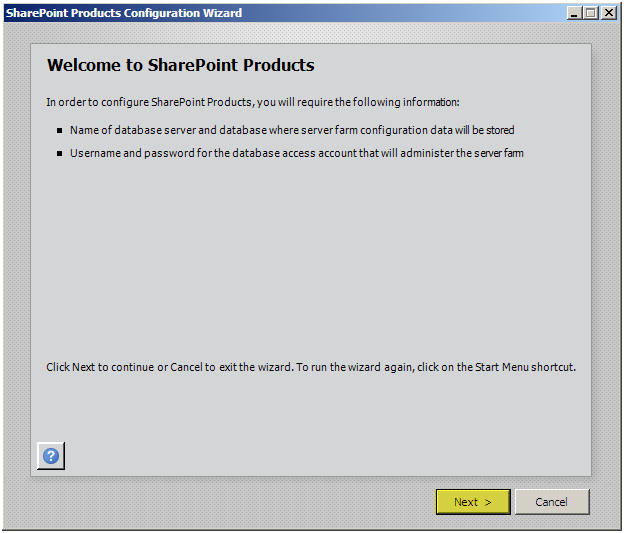
Press “Yes”
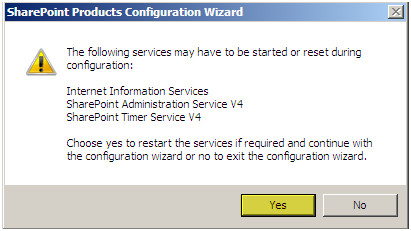
Press “Create a new server farm”
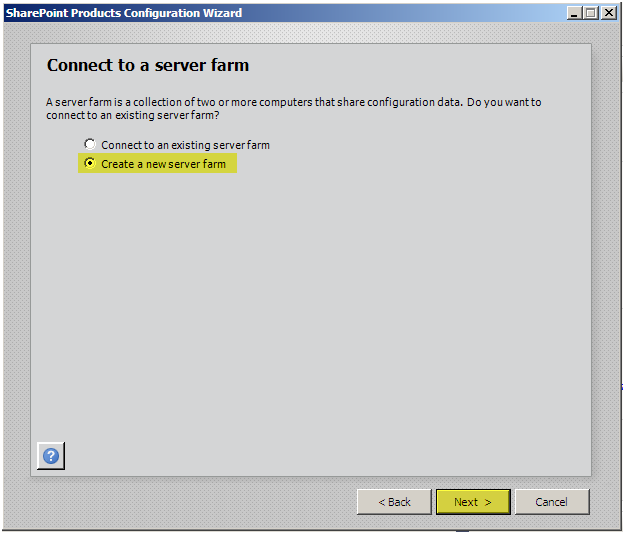
Enter the Database Server name: LAB-SQL
Enter the Username: PINTOLAKE\Service-SPFarm – since we set Service-SharePoint up as a “securityadmin” and “dbcreator” and we are logged in as Service-SharePoint it will connect to the SQL Server and grant Service-SPFarm the necessary rights to the database
Enter the Password
Press “Next”
If you cannot connect to the DB make sure you can ping the DB Server, make sure you can telnet to 1433, and make sure you gave Service-SharePoint the correct rights on the database server.
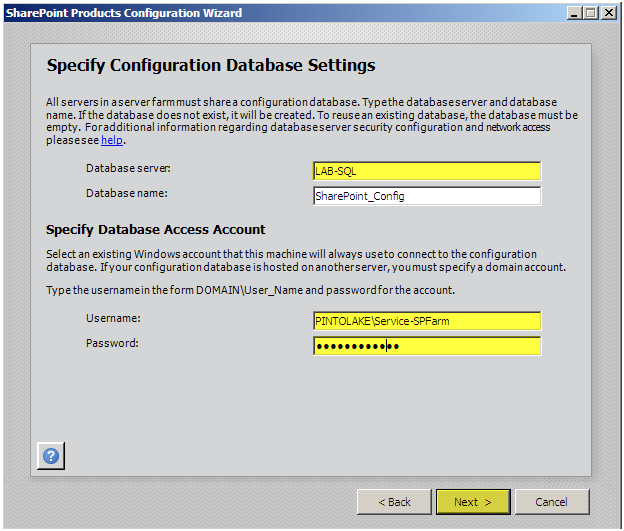
So let me get this right, we need to put in a password to secure the farm? I don’t think this should have been added, this is why the service account has an AD password – no?!?
Enter a passphrase
Confirm the passphrase
Press “Next”
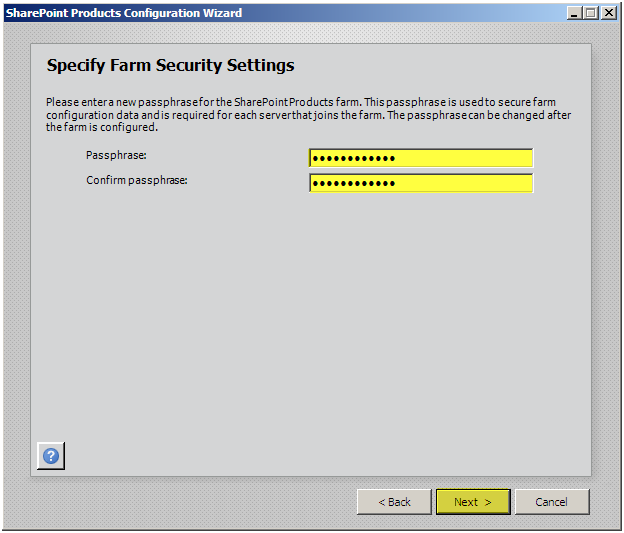
Enter a port (optional) – I like to specify 22222 as the Central Administrator port. That’s what I set it to dozens of farms ago so I’ll never forget it and I have kinda been using it ever since.
Configure Security Settings (optional) – NTLM or Kerberos for the Central Administration web site. If you are using Kerberos you will need to set up an SPN in AD.
Press “Next”
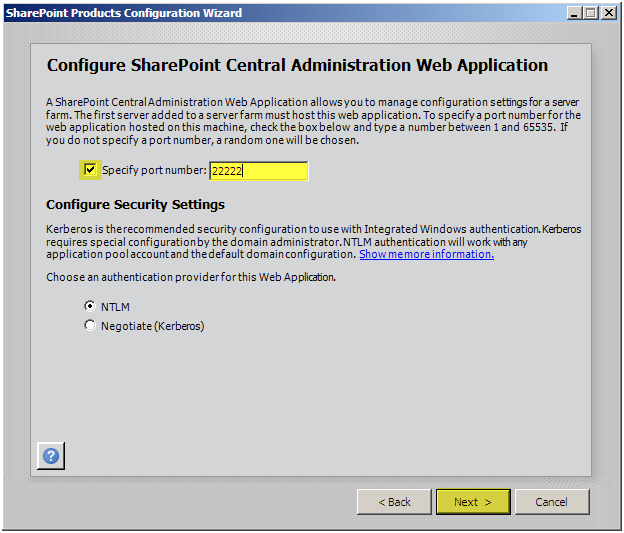
Press “Next”
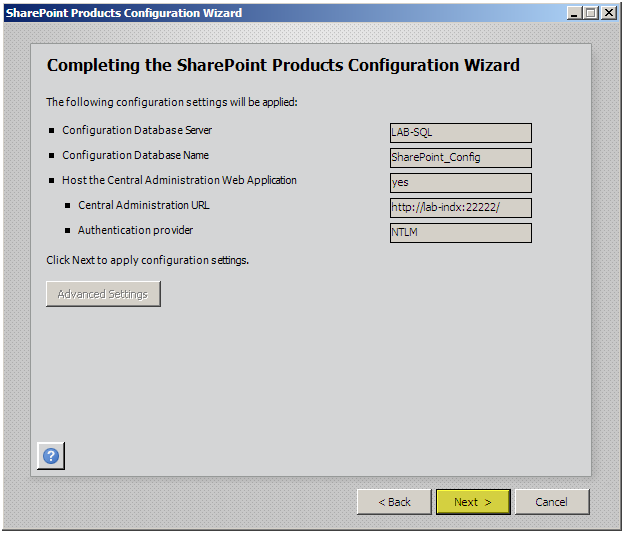
The wizard will configure this server into the farm
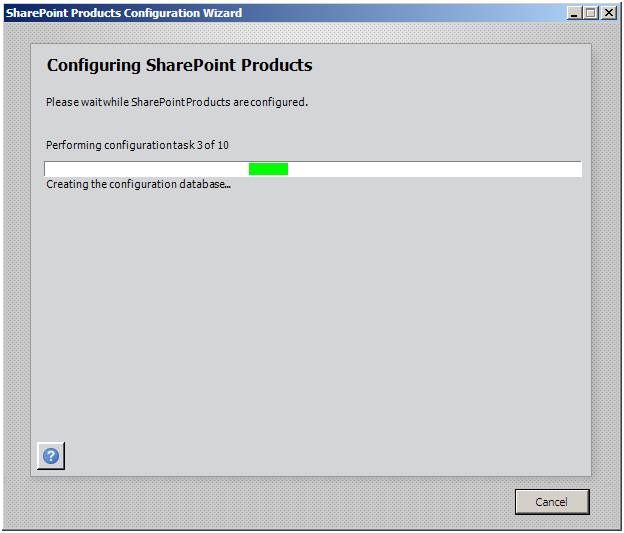
Press “Finish”
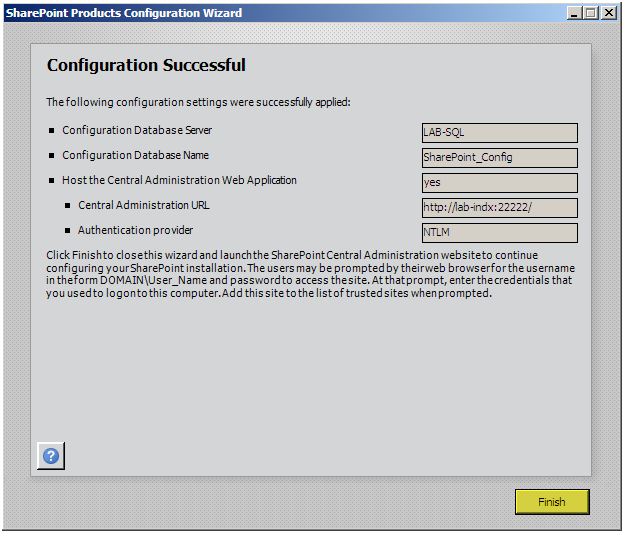
Close Central Administrator
It’s time to configure the second Index Server, if your farm only has one Index Server you can skip the next part

